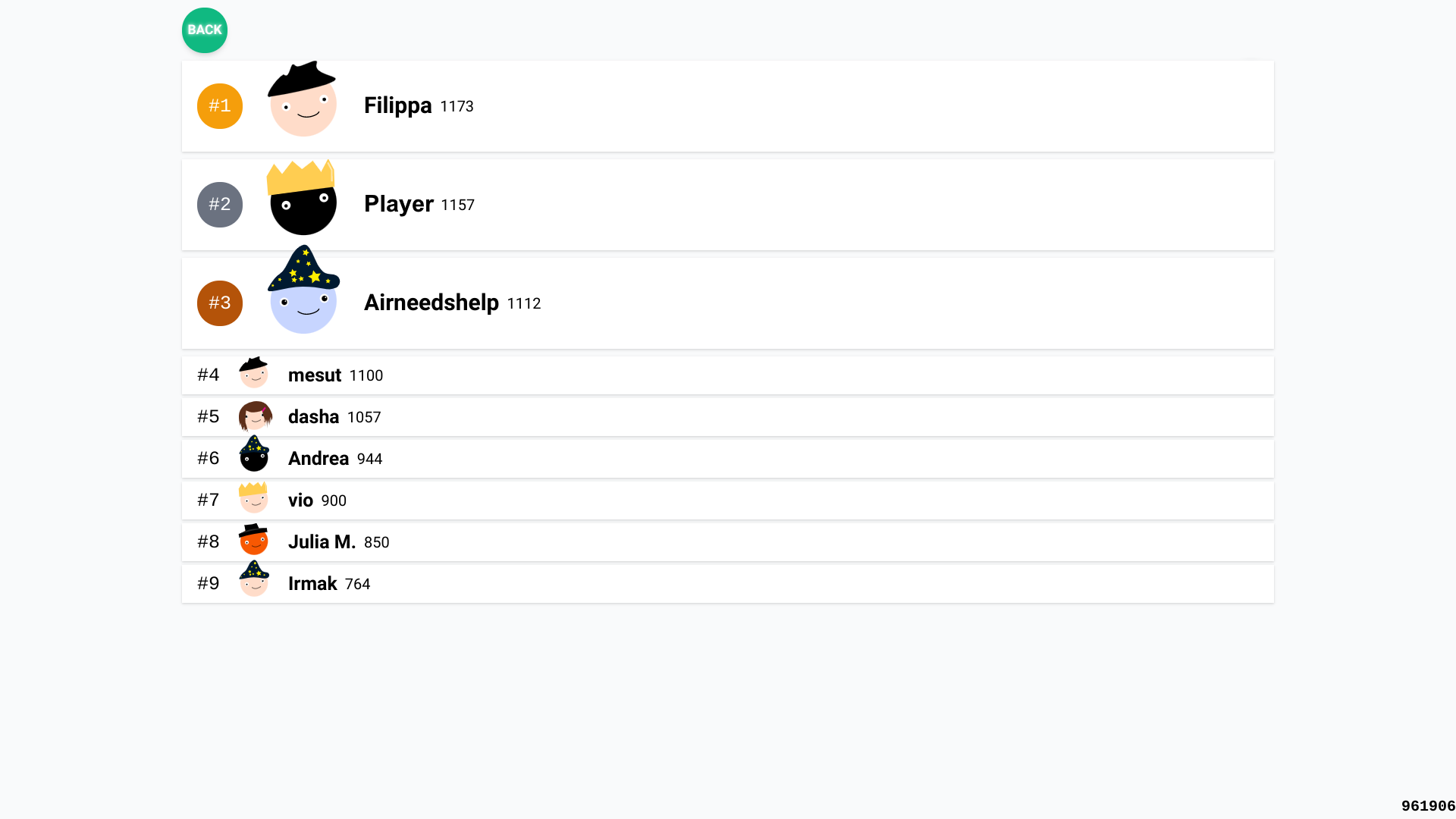The Quickz Guide
Welcome to Quickz!
Quickz is a platform for creating and hosting live quizzes. When a deck is hosted on a a big screen, players can join on their own devices using a Game Pin, and compete for a high score.
If you've used Kahoot, Quickz should be familiar.
Step 1: Create a deck
Create a deck using the Quickz Deck Builder, or import from Kahoot or Blooket.
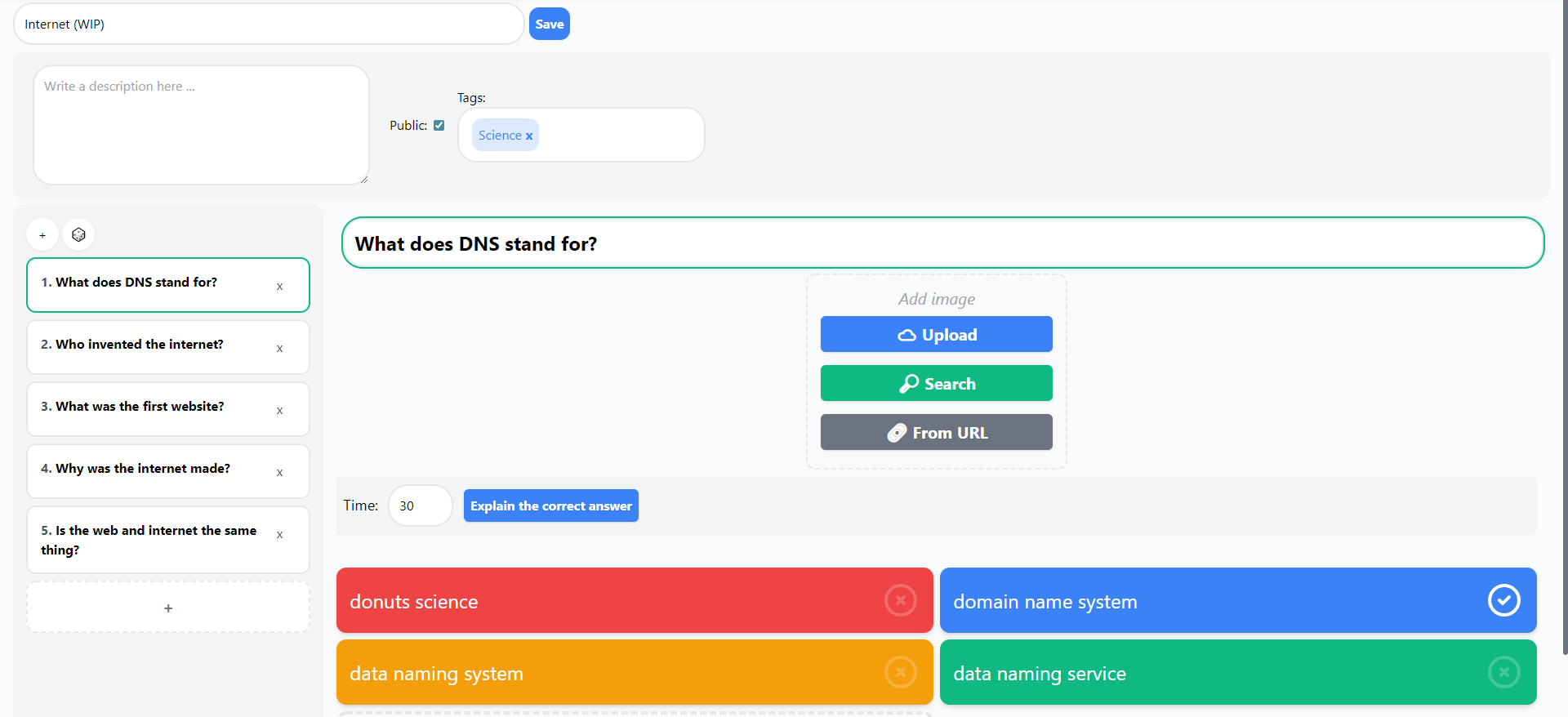
Quickz supports the ability to explain why an answer is correct. This is recommended, as it allows students to learn more about why they were right or wrong. We think this has positive effects on learning.
Step 2: Host it
Visit the deck's page, and press "Host". This will create a Game Pin, that students can enter on their screens to join the quiz.
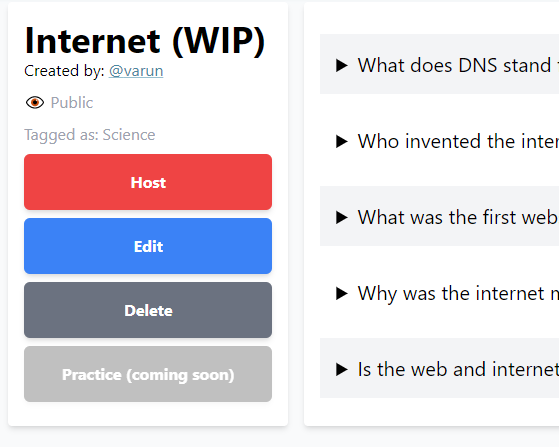
If possible, project your screen such that the whole class can see it.
Wait for everyone to join. While students who've joined quickly wait, they can customize a character that will represent them on the leaderboard.
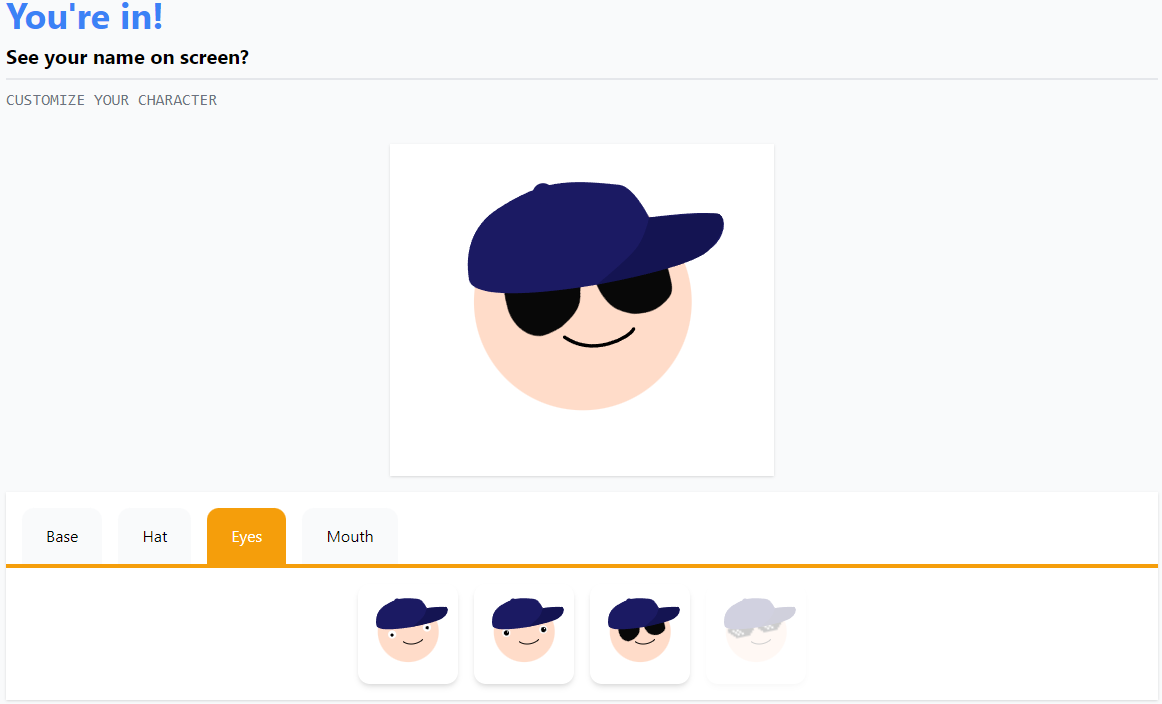
Step 3: Play it
Start the quiz by pressing the button labeled "Begin". Your screen is a mirror of the questions that the students all recieve. Once the final student has answered, Quickz will tell each student whether they were correct.
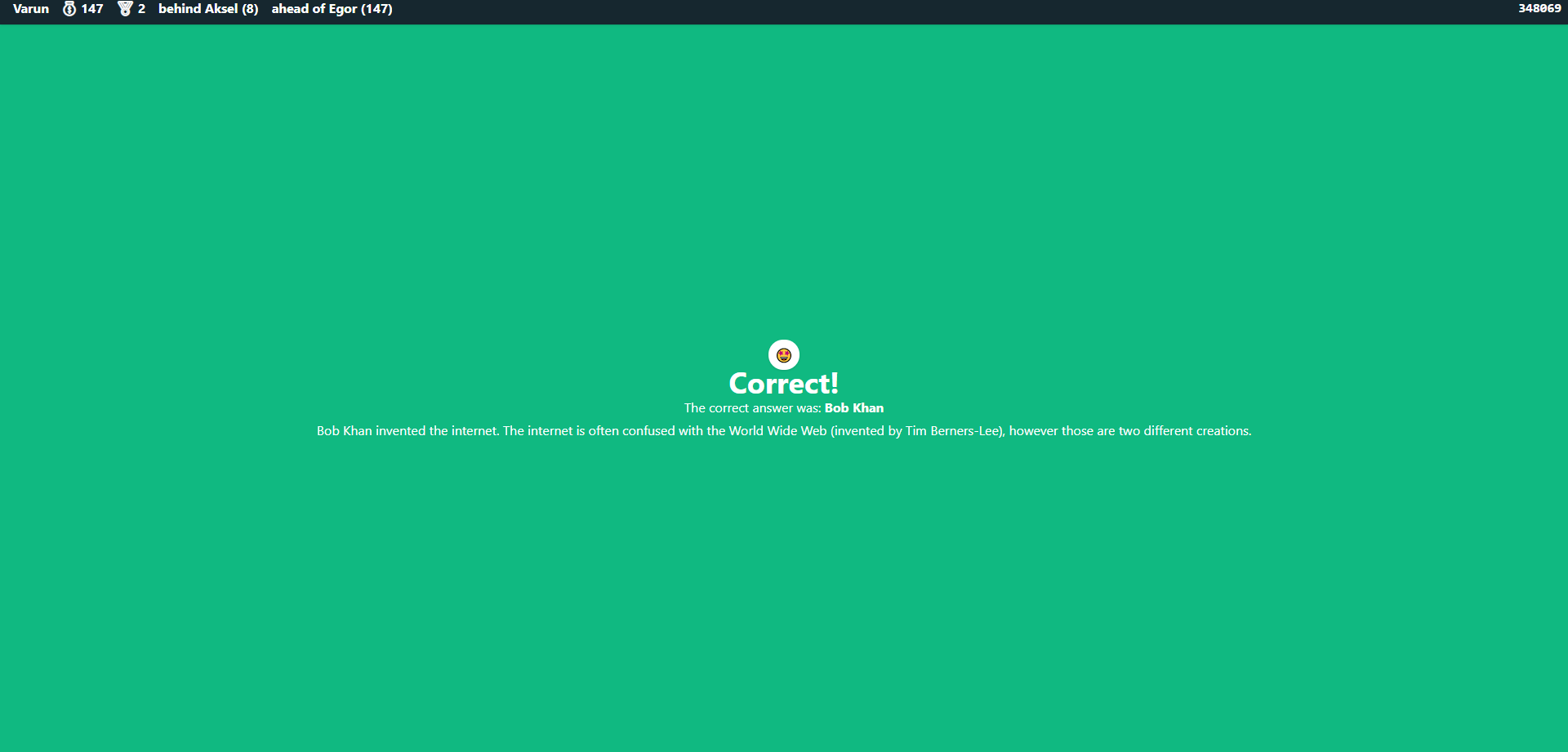
You'll be able to see the percentage of students who answered each choice.
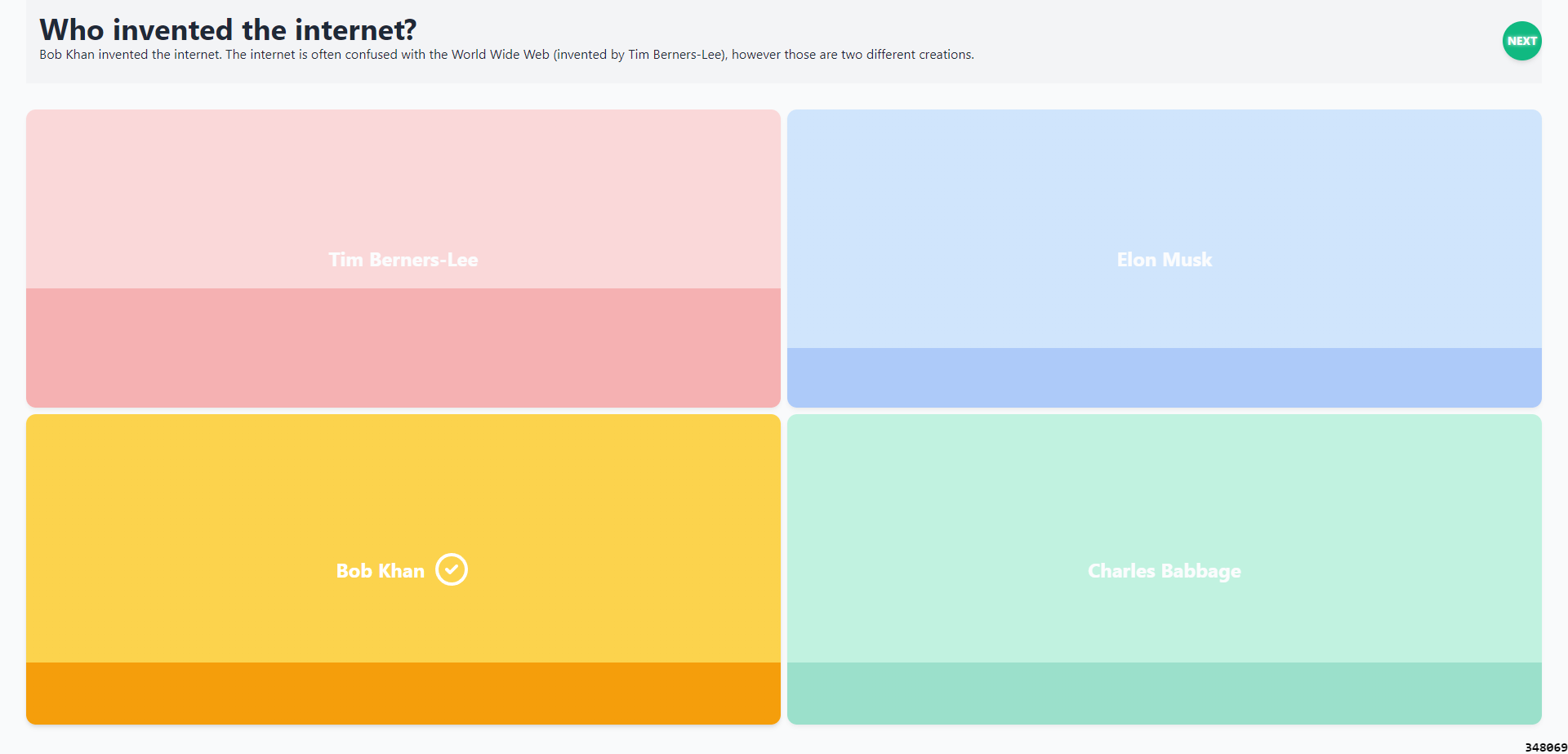
At the end of the game, the leaderboard is displayed on everyone's screens.